Features of Canon DSLR cameras for Micrography
– The EOS Utility software (Win/Mac) is included at no extra charge with each EOS camera body.
– The EOS Utility software provides USB2 live preview at up to 1275×846 pixels.
– The live preview has a frame rate of at least 15 frames per second (not sure how to measure this exactly, but empirically it’s faster than our 15fps dedicated USB cameras).
– The white balance can be manually adjusted within the software by means of a standard eyedropper tool, and custom white balance settings can be saved.
– The EOS Utility software can be “Linked” to other imaging software to automatically open the captured image within the Linked application (such as Photoshop or i-Solution).
– Auto exposure functions normally with our MM-SLR & MDSLR adapters (some DSLR cameras do not).
– The shutter can be triggered directly from EOS Utility software and the image will be saved in a user designated folder.
– In Live View mode, the image is captured prior to the shutter closing and reopening which eliminates shutter vibration. This is a unique feature described by noted micrographist Charles Krebs on his website: http://krebsmicro.com/Canon_EFSC/index.html We have tested this ourselves, and have found an incredible difference in image quality between images taken using Canon Live View and images taken with the same camera without using Live View. Shutter vibration does make a visible difference, as our own image comparison confirms.
Image comparison showing Canon EOS Live View mode vs. normal shutter triggering:
With "Live View" On

With "Live View" Off